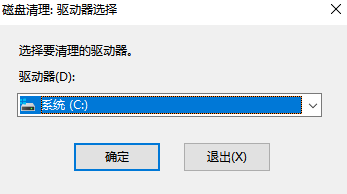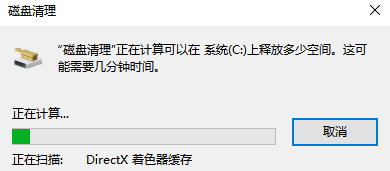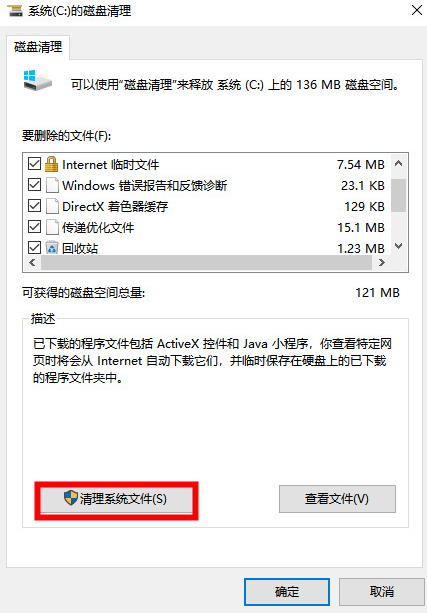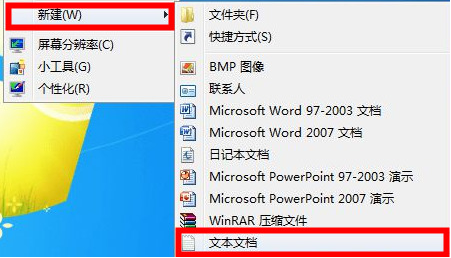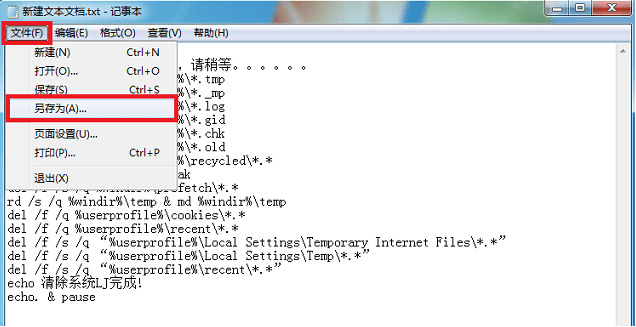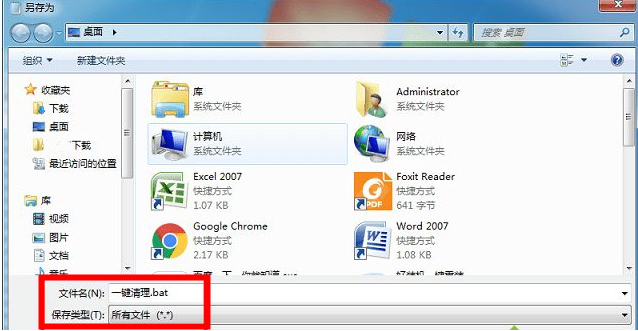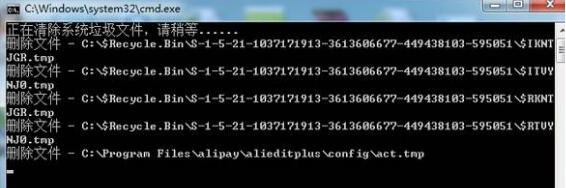Win7清理垃圾的代码是什么?Win7清理垃圾代码的使用教程
Win7系统的电脑在使用久了之后,会积累非常多的垃圾文件或数据,这个时候我们可以使用运行命令代码清理win7中的垃圾,那么Win7清理垃圾的运行代码是什么呢?下面就和小编一起来来看看吧。
Win7清理垃圾的代码教程
1、首先使用快捷键“win+R”打开运行窗口;
2、输入命令“cleanmgr”,回车确定打开清理窗口;
3、选择想要扫描清理的磁盘,单击“确定”即可运行;
4、等待扫描完成;
5、弹出窗口中选择你想要清理的文件,单击下方“清理系统文件”即可清理完成;
6、右键桌面鼠标滑动到“新建”,单击选择“文本文档”;
7、打开记事本文本文档,粘贴以下命令,单击左上角“文件”,选择另存为,并修改名字为“一键清理.bat”:
@echo off
echo 正在清除系统垃圾文件,请稍等。。。。。。
del /f /s /q %systemdrive%*.tmp
del /f /s /q %systemdrive%*._mp
del /f /s /q %systemdrive%*.log
del /f /s /q %systemdrive%*.gid
del /f /s /q %systemdrive%*.chk
del /f /s /q %systemdrive%*.old
del /f /s /q %systemdrive% ecycled*.*
del /f /s /q %windir%*.bak
del /f /s /q %windir%prefetch*.*
rd /s /q %windir% emp & md %windir% emp
del /f /q %userprofile%cookies*.*
del /f /q %userprofile% ecent*.*
del /f /s /q “%userprofile%Local SettingsTemporary Internet Files*.*”
del /f /s /q “%userprofile%Local SettingsTemp*.*”
del /f /s /q “%userprofile% ecent*.*”
echo 清除系统LJ完成!
echo. & pause
8、双击运行win7桌面上的“一键清理.bat”,等待其清理垃圾文件完成即可。
相关文章
- win7调整亮度功能不见了怎么找回?win7找回调整亮度功能方法
- win7复制文件提示目标文件过大怎么解决?
- ROG 枪神6 Plus笔记本怎么重装win7系统?
- win7系统提示已关闭无线功能未能修复怎么解决?
- win7蓝屏0x0000007b怎么修复?win7蓝屏0x0000007b错误解决方法
- win7电脑无声音提示音频服务未运行怎么解决?
- win7无法安装net4.0怎么办?win7不能安装net4.0解决方法
- win7文件夹无共享选项怎么办?win7文件夹恢复共享选项方法
- win7无线投屏功能如何打开?win7启动无线投屏功能教程
- win7无线网络无法连接怎么办?win7连不上无线网络解决方法
系统下载排行榜71011xp
番茄花园 GHOST WIN7 SP1 X64 快速稳定版 V2017.03 (64位
2深度技术 GHOST WIN7 SP1 X64 稳定安全版 V2017.02(64位
3雨林木风 GHOST WIN7 SP1(32位)装机版 V2017.03
4深度技术 GHOST WIN7 SP1 X86 专业装机版 V2017.03(32位
5深度技术 GHOST WIN7 SP1 X86 稳定安全版 V2017.02
6电脑公司 GHOST WIN7 SP1 X86 经典旗舰版 V2017.03(32位
7深度技术 GHOST WIN7 SP1 X64 专业装机版 V2017.03(64位
8电脑公司 GHOST WIN7 SP1 X64 经典旗舰版 V2017.03(64位
9电脑公司 GHOST WIN7 SP1 X64 新春贺岁版 V2017.02(64位
10电脑公司 GHOST WIN7 SP1 X86 新春贺岁版 V2017.02(32位
win10系统下载 Win10 1607 精简安装版 LTSB长期服务版
2Win10专业工作站版最新镜像 V2022.06
3深度技术 Ghost Win10 64位 国庆特别版 V2021.10
4微软原版Win10 ISO镜像64位(win10纯净版)
5电脑公司Ghost Win10 64位装机版V2017.03
6雨晨 Win10 1703 15063.250 64位 极速精简版
7JUJUMAO Win8.1 Up3 X64 极速精简版v2019.11
8win10系统下载 稳安快 Win10 x64 极速精简版 V1.0
9Win10 21H2 纯净版镜像 V2021
10lopatkin Win10专业精简版 V2022.05
风林火山 Ghost Win11 64位 专业正式版 V2021.10
2Win11官方纯净版 V2021
3Win11 23H2 25115 官方原版镜像 V2022.05
4新一代系统 JUJUMAO Win11专业版 64位 v2021.08
5雨林木风 Ghost Win11 64位 正式版 V2021.10
6微软MSDN原版Win11系统 V2021
7Win11 22000.282正式版镜像 V2021.10
8深度技术 Ghost Win11 64位 专业版 V2021.10
9微软Win11游戏系统 V2021.10
10顽石Win11 21H2 22000.132 x64 极速精简版
深度技术 GHOST XP SP3 电脑专用版 V2017.03
2深度技术 GGHOST XP SP3 电脑专用版 V2017.02
3Win7系统下载 PCOS技术Ghost WinXP SP3 2017 夏季装机版
4萝卜家园 GHOST XP SP3 万能装机版 V2017.03
5番茄花园 GHOST XP SP3 极速体验版 V2017.03
6雨林木风 GHOST XP SP3 官方旗舰版 V2017.03
7电脑公司 GHOST XP SP3 经典旗舰版 V2017.03
8雨林木风GHOST XP SP3完美纯净版【V201710】已激活
9萝卜家园 GHOST XP SP3 完美装机版 V2016.10
10雨林木风 GHOST XP SP3 精英装机版 V2017.04
热门教程
装机必备 更多+
重装工具