Microsoft compatibility telemetry占用高CPU的解决方法
我们在使用win10系统的时候有时候会遇到电脑变得卡顿的情况,然后我们在查看后台进程的时候会发现一个Microsoft compatibility telemetry的进程占用资源特别的高,那么这是怎么回事?用户们可以尝试卸载三方防护软件后尝试干净启动来进行操作,下面就让本站来为用户们来仔细的介绍一下Microsoft compatibility telemetry占用高CPU的解决方法吧。
Microsoft compatibility telemetry占用高CPU的解决方法
方法一:
卸载三方防护软件后尝试干净启动
1、【Win】+【r】输入:msconfig打开系统配置。
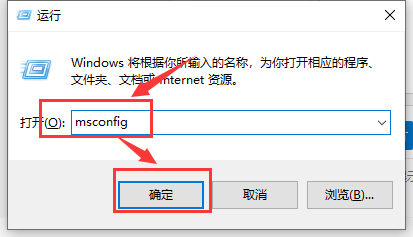
2、点击”服务”标签卡,勾选”隐藏所有的微软服务”,然后点击全部禁用(若您启用了指纹识别功能,请不要关闭相关服务)。
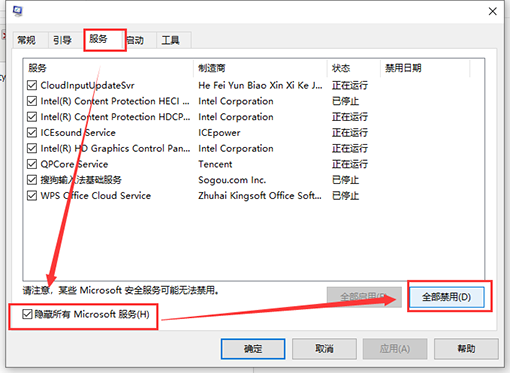
3、点击”启动”标签卡, 点击”打开任务管理器”,然后禁用全部启动项并确定。
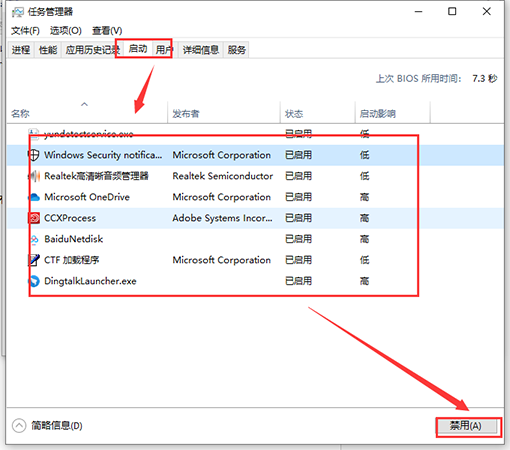
4、重启设备。
方法二
1、运行gpedit.msc - 计算机设置 - 管理模板 - Windows组件 - 数据收集和预览版 - 右侧允许遥测设置为已禁用。
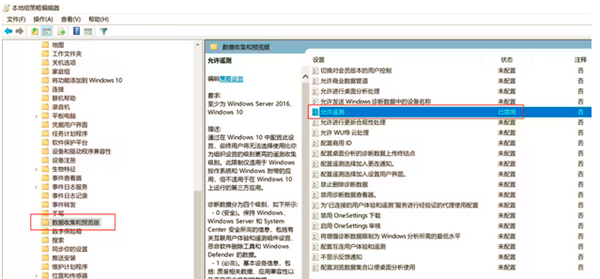
2、运行services.msc,禁用或手动以下服务:
Connected User Experiences and Telemetry
Diagnostic Policy Service
Diagnostic Service Host
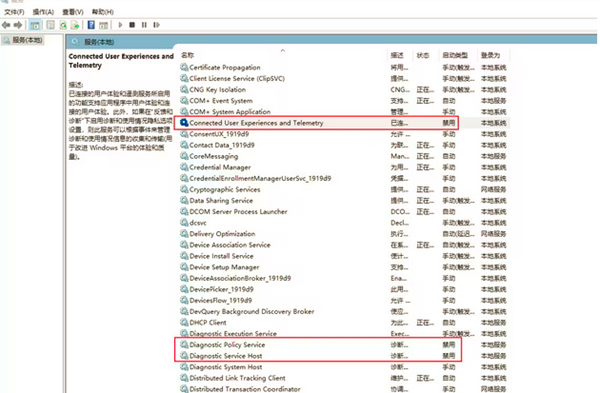
3、运行taskschd.msc - 任务计划程序库 - Microsoft - Windows - Application Experience - 禁用右侧任务:
Microsoft Compatibility Appraiser
PcaPatchDbTask
ProgramDataUpdater
StartupAppTask
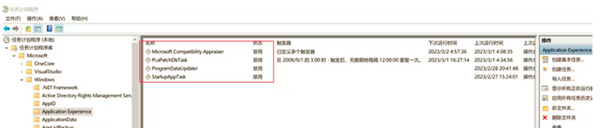
4、注册表位置HKEY_LOCAL_MACHINE\SOFTWARE\Policies\Microsoft\Windows\DataCollection 新建一个32位DWORD, 名为 Allow Telemetry,值为 0。
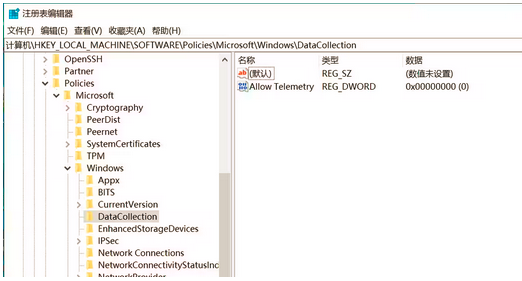
相关文章
- 微软预告 Win10/Win11 Copilot 升级,语音唤醒 + 语义告别全覆盖
- 微软推送 KB5072653 补丁:修复 Win10 首个 ESU 安装失败
- 微软发布 KB5071959 紧急更新,Win10 ESU 续命计划可正常开通
- 微软为 Win10 推送首个扩展安全更新 KB5068781
- 微软承认 Win11/10 更新有故障:部分设备重启需验证 BitLocker 密钥
- Win10 升级流程简化,微软直接推送 Win11 25H2
- Win10 家庭版找不到 gpedit.msc 的解决办法
- 微软推送 Win10 22H2 最后可选更新 KB5066198!
- 微软放宽欧盟 Win10 延长更新:账号登录为前提,60 天未活跃即中止
- Win10 停更倒计时,StatCounter 数据显示 Win7 市场份额反而上涨
系统下载排行榜71011xp
【纯净之家】Windows7 64位 全新纯净版
2番茄花园 Win7 64位 快速稳定版
3【纯净之家】Windows7 SP1 64位 全补丁旗舰版
4JUJUMAO Win7 64位纯净版系统
5【纯净之家】Windows7 32位 全新纯净版
6【纯净之家】Win7 64位 Office2007 办公旗舰版
7【雨林木风】Windows7 64位 装机旗舰版
8【电脑公司】Windows7 64位 免费旗舰版
9JUJUMAO Win7 64位旗舰纯净版
10【深度技术】Windows7 64位 官方旗舰版
【纯净之家】Windows10 22H2 64位 游戏优化版
2【纯净之家】Windows10 22H2 64位 专业工作站版
3【纯净之家】Windows10 企业版 LTSC 2021
4【纯净之家】Windows10企业版LTSC 2021 纯净版
5【深度技术】Windows10 64位 专业精简版
6联想Lenovo Windows10 22H2 64位专业版
7JUJUMAO Win10 X64 极速精简版
8【雨林木风】Windows10 64位 专业精简版
9深度技术 Win10 64位国庆特别版
10【纯净之家】Win10 64位 Office2007 专业办公版
【纯净之家】Windows11 23H2 64位 游戏优化版
2【纯净之家】Windows11 23H2 64位 纯净专业版
3风林火山Windows11下载中文版(24H2)
4【纯净之家】Windows11 23H2 64位 企业版
5【纯净之家】Windows11 23H2 64位 中文家庭版
6JUJUMAO Win11 24H2 64位 专业版镜像
7【纯净之家】Windows11 23H2 64位专业精简版
8【纯净之家】Windows11 23H2 64位 纯净家庭版
9Windows11 23H2 64位 官方正式版 V22631.6199
10JUJUMAO Win11 24H2 64位 精简版镜像
深度技术 GHOST XP SP3 电脑专用版 V2017.03
2深度技术 GGHOST XP SP3 电脑专用版 V2017.02
3Win7系统下载 PCOS技术Ghost WinXP SP3 2017 夏季装机版
4番茄花园 GHOST XP SP3 极速体验版 V2017.03
5萝卜家园 GHOST XP SP3 万能装机版 V2017.03
6雨林木风 GHOST XP SP3 官方旗舰版 V2017.03
7电脑公司 GHOST XP SP3 经典旗舰版 V2017.03
8雨林木风GHOST XP SP3完美纯净版【V201710】已激活
9萝卜家园 GHOST XP SP3 完美装机版 V2016.10
10雨林木风 GHOST XP SP3 精英装机版 V2017.04
热门教程
装机必备 更多+
重装工具





