Win11自带的Hyper-V虚拟机怎么使用?
很多用户都知道微软在Win10系统中自动为我们配备了虚拟机。在最新的Windows11操作系统中,也有,如果用户需要在电脑中安装Android应用程序,下面的小边将带您看看如何解决这个问题!
Win11自带虚拟机使用方法
一、专业版win11
1、首先通过开始菜单,进入“设置”。
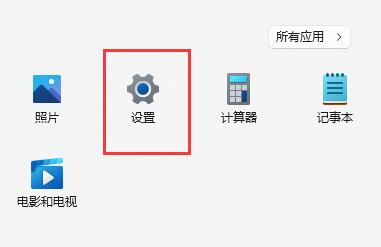
2、在设置中点击左边的“应用”选项。
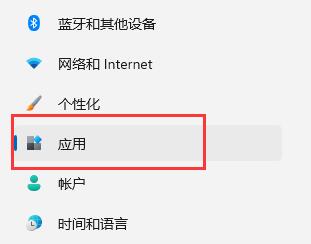
3、然后在其中打开“可选功能”。
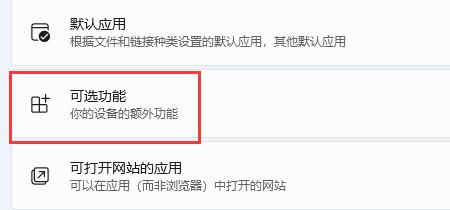
4、在最下方相关设置中打开“更多Windows功能”。
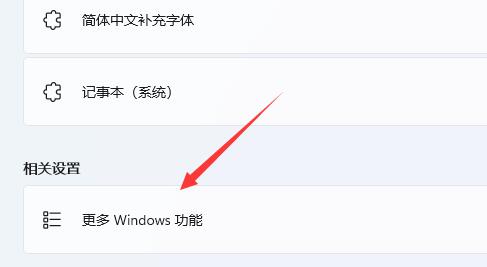
5、在其中勾选开启“Hyper-V”并点击确定保存即可。
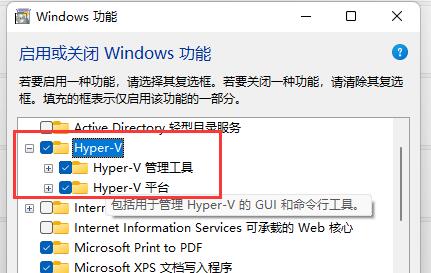
二、家庭版win11
1、右键桌面空白处,选择新建一个“文本文档”。

2、在其中输入以下命令。
01 pushd “%~dp0” 02 dir /b %SystemRoot%servicingPackages*Hyper-V*.mum 》hyper-v.txt 03 for /f %%i in (‘findstr /i 。 hyper-v.txt 2^》nul’) do dism /online /norestart /add-package:“%SystemRoot%servicingPackages%%i” 04 del hyper-v.txt 05 Dism /online /enable-feature /featurename:Microsoft-Hyper-V-All /LimitAccess /ALL 复制代码 pushd “%~dp0” dir /b %SystemRoot%servicingPackages*Hyper-V*.mum 》hyper-v.txt for /f %%i in (‘findstr /i 。 hyper-v.txt 2^》nul’) do dism /online /norestart /add-package:“%SystemRoot%servicingPackages%%i” del hyper-v.txt Dism /online /enable-feature /featurename:Microsoft-Hyper-V-All /LimitAccess /ALL
相关文章
- 微软测试优化 Win11 文件管理器搜索:降低磁盘读写与内存占用
- Win11 新版 “运行” 对话框上线,可通过 ViVeTool 开启
- Win11 改用文件管理器管理安卓手机照片与视频
- Win11 26220.7523 预览版官宣修复文件管理器 “闪光弹”问题
- Win11 可选更新 KB5070311 导致 RemoteApp 连接中断
- 微软安卓端 Link to Windows 更新:安卓手机可远程锁 Win11
- 微软新专利获批:Win11 剪贴板集成 Copilot AI,复制粘贴变智能处理
- 微软 Win11 26H1 28020.1362 更新,全面看齐 25H2
- Win11 更新 KB5072033 导致 Defender 状态无法查询
- 微软 2026 年 Win11 游戏硬件指南发布!分档推荐更清晰
系统下载排行榜71011xp
【纯净之家】Windows7 64位 全新纯净版
2番茄花园 Win7 64位 快速稳定版
3JUJUMAO Win7 64位纯净版系统
4【纯净之家】Windows7 32位 全新纯净版
5【纯净之家】Win7 64位 Office2007 办公旗舰版
6【雨林木风】Windows7 64位 装机旗舰版
7【电脑公司】Windows7 64位 免费旗舰版
8【纯净之家】Windows7 SP1 32位 全补丁旗舰版
9JUJUMAO Win7 64位旗舰纯净版
10【深度技术】Windows7 64位 官方旗舰版
【纯净之家】Windows10 22H2 64位 官方正式版
2【纯净之家】Windows10 22H2 64位 游戏优化版
3【纯净之家】Windows10 22H2 64位 专业工作站版
4【纯净之家】Windows10 企业版 LTSC 2021
5【纯净之家】Windows10企业版LTSC 2021 纯净版
6【深度技术】Windows10 64位 专业精简版
7【雨林木风】Windows10 64位 专业精简版
8JUJUMAO Win10 X64 极速精简版
9深度技术 Win10 64位国庆特别版
10【纯净之家】Windows10 22H2 64位 企业版
【纯净之家】Windows11 23H2 64位 游戏优化版
2【纯净之家】Windows11 23H2 64位 专业工作站版
3【纯净之家】Windows11 23H2 64位 纯净专业版
4风林火山Windows11下载中文版(24H2)
5【纯净之家】Windows11 23H2 64位 企业版
6【纯净之家】Windows11 23H2 64位 中文家庭版
7JUJUMAO Win11 24H2 64位 专业版镜像
8【纯净之家】Windows11 23H2 64位专业精简版
9【纯净之家】Windows11 23H2 64位 纯净家庭版
10JUJUMAO Win11 24H2 64位 精简版镜像
深度技术 GHOST XP SP3 电脑专用版 V2017.03
2深度技术 GGHOST XP SP3 电脑专用版 V2017.02
3萝卜家园 GHOST XP SP3 万能装机版 V2017.03
4Win7系统下载 PCOS技术Ghost WinXP SP3 2017 夏季装机版
5番茄花园 GHOST XP SP3 极速体验版 V2017.03
6雨林木风 GHOST XP SP3 官方旗舰版 V2017.03
7电脑公司 GHOST XP SP3 经典旗舰版 V2017.03
8雨林木风GHOST XP SP3完美纯净版【V201710】已激活
9萝卜家园 GHOST XP SP3 完美装机版 V2016.10
10雨林木风 GHOST XP SP3 精英装机版 V2017.04
热门教程
装机必备 更多+
重装工具





